IMPORTANT: Numeric entry fields must not contain dollar signs, percent signs, commas, spaces, etc. (only digits 0-9 and decimal points are allowed).
Click the Terms tab above for a more detailed description of each entry.
Step #1:
Select the interval of the regular cash inflows and outflows.
Step #2:
Select the month and enter the 4-digit year of the initial investment.
Step #3:
Enter the number of cash flow periods you want to be included in the cash flow entry form.
Step #4:
Click the "Create Entry Form" button. This will generate a year-by-year entry form for entering all applicable cash outflows and inflows.
Step #5:
Enter the starting cash outflow (investment) on the first line of the form and then enter all subsequent outflows and inflows in the periods they occurred (or you expect them to occur). You can skip over any periods where no cash flows occurred. Also, the calculator will interpret the last cash flow entered as the end of the report, regardless of how many periods are included in the form.
Step #6:
Once you are satisfied with your cash flow entries, click the "Calculate IRR" button. This will display the internal rate of return, along with a printable year-by-year chart showing the future value of each cash flow.
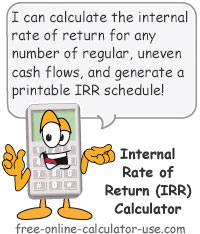

Follow me on any of the social media sites below and be among the first to get a sneak peek at the newest and coolest calculators that are being added or updated each month.