IMPORTANT: Numeric entry fields must not contain dollar signs, percent signs, commas, spaces, etc. (only digits 0-9 and decimal points are allowed).
Click the Terms tab above for a more detailed description of each entry.
Step #1:
Enter the opportunity cost variables (age, retire age, hourly wage, return on investments, and your local sales tax percentage).
Step #2:
For each purchase receipt, do the following:
- Enter the date.
- Enter the business the receipt is from.
- Enter the payment method used.
- Enter an optional reference name or number.
- Enter the total amount of the receipt.
- Allocate (split and assign) the total into the applicable sub-categories.
- Tap the "Add Receipt" button to add the receipt to your list.
Step #3:
Once you have entered all your purchase receipts, sort the list by your preference and then tap the "Create Spending Report" button. This will open the report in a new window for viewing and printing.
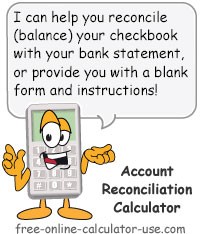

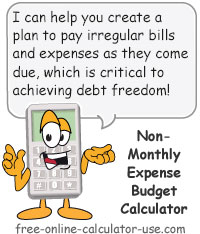

Follow me on any of the social media sites below and be among the first to get a sneak peek at the newest and coolest calculators that are being added or updated each month.