IMPORTANT: Numeric entry fields must not contain dollar signs, percent signs, commas, spaces, etc. (only digits 0-9 and decimal points are allowed).
Click the Terms tab above for a more detailed description of each entry.
Step #1:
Choose your preferred unit of measurement -- Standard or Metric.
Step #2:
Choose your gender.
Step #3:
Enter your waist measurement in inches or centimeters.
Step #4:
Enter your hip measurement in inches or centimeters.
Step #5:
Click the "Calculate Waist Hip Ratio" button, which will display your calculated WHR, your body shape, and a health risk meter.
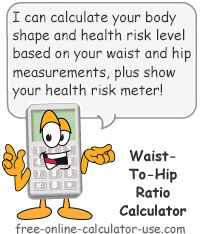

Follow me on any of the social media sites below and be among the first to get a sneak peek at the newest and coolest calculators that are being added or updated each month.