IMPORTANT: Numeric entry fields must not contain dollar signs, percent signs, commas, spaces, etc. (only digits 0-9 and decimal points are allowed).
Click the Terms tab above for a more detailed description of each entry.
Step #1:
Select the loan's payment interval.
Step #2:
Enter the three known loan terms and leave the unknown term blank.
Step #3:
Press the "Calculate Unknown Variable" button. This will replace the "Missing term" text with the description of the calculated term, along with its numerical value. Scroll down to view the remainder of the results and/or to create the printer-friendly amortization schedule.
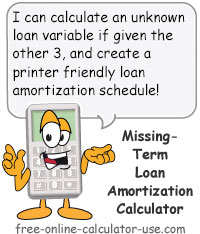

Follow me on any of the social media sites below and be among the first to get a sneak peek at the newest and coolest calculators that are being added or updated each month.