IMPORTANT: Numeric entry fields must not contain dollar signs, percent signs, commas, spaces, etc. (only digits 0-9 and decimal points are allowed).
Click the Terms tab above for a more detailed description of each entry.
Step #1:
Enter the decimal number you want to convert to octal.
Step #2:
Click the "Convert Decimal to Octal" button, which will display the result of the conversion and generate an interactive conversion chart with tap-enabled help cells.

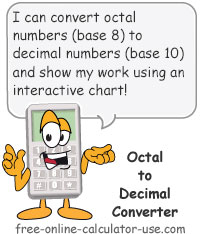
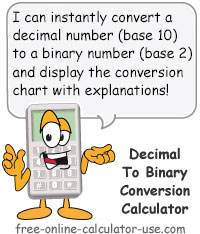
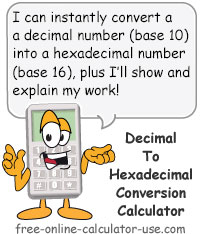

Follow me on any of the social media sites below and be among the first to get a sneak peek at the newest and coolest calculators that are being added or updated each month.