IMPORTANT: Numeric entry fields must not contain dollar signs, percent signs, commas, spaces, etc. (only digits 0-9 and decimal points are allowed).
Click the Terms tab above for a more detailed description of each entry.
Step #1
Enter the first feet and inches measurement.
Step #2
Select the operation you want to perform.
Step #3
Depending on your selection in Step #2, enter the second feet and inches measurement or a percent value (without the percent sign).
Step #4
Select the fraction of an inch you want the tape measure result rounded to. Note that this will not apply when multiplying or dividing feet and inches.
Step #5
Click the "Perform [operation]" button and scroll down to view the results.

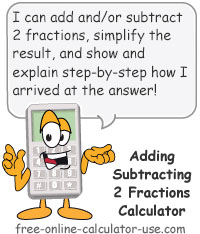
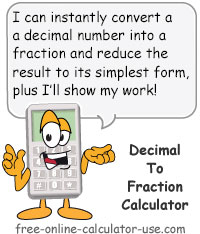
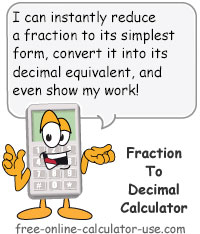

Follow me on any of the social media sites below and be among the first to get a sneak peek at the newest and coolest calculators that are being added or updated each month.