IMPORTANT: Numeric entry fields must not contain dollar signs, percent signs, commas, spaces, etc. (only digits 0-9 and decimal points are allowed).
Click the Terms tab above for a more detailed description of each entry.
Step #1:
Enter the first exponential notation.
Step #2:
Tap the desired operation.
Step #3:
Enter the second exponential notation.
Step #4:
Click the "Perform SN Math" button. This will display the result of the operation performed on the two entries, plus display the raw answer, a chart showing the steps the calculator took to solve the equation, and a chart showing how to check the answer manually.
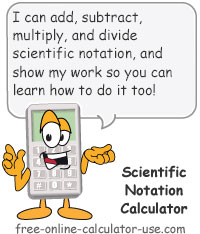


Follow me on any of the social media sites below and be among the first to get a sneak peek at the newest and coolest calculators that are being added or updated each month.