IMPORTANT: Numeric entry fields must not contain dollar signs, percent signs, commas, spaces, etc. (only digits 0-9 and decimal points are allowed).
Click the Terms tab above for a more detailed description of each entry.
Step #1:
Enter the beginning or present value of the investment.
Step #2:
Enter the ending or future value of the investment.
Step #3:
Enter the number of years separating the beginning and ending values.
Step #4:
Tap the "Calculate CAGR" button. This will display the calculated CAGR, the steps the calculator used to arrive at the solution, and an annual growth chart.
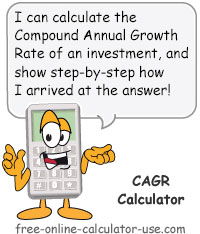

Follow me on any of the social media sites below and be among the first to get a sneak peek at the newest and coolest calculators that are being added or updated each month.