IMPORTANT: Numeric entry fields must not contain dollar signs, percent signs, commas, spaces, etc. (only digits 0-9 and decimal points are allowed).
Click the Terms tab above for a more detailed description of each entry.
Step #1:
Select the month and day, and enter the 4-digit year of the date you wish to find the day of the year for.
Step #2:
Click the "Calculate Day of Year" button and scroll down to view the results.
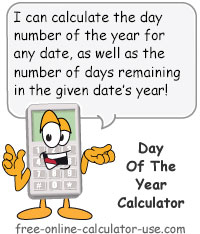

Follow me on any of the social media sites below and be among the first to get a sneak peek at the newest and coolest calculators that are being added or updated each month.