IMPORTANT: Numeric entry fields must not contain dollar signs, percent signs, commas, spaces, etc. (only digits 0-9 and decimal points are allowed).
Click the Terms tab above for a more detailed description of each entry.
Step #1:
Enter the amount of your annual contribution to an IRA.
Step #2:
Enter your current age.
Step #3:
Enter the age you plan to retire.
Step #4:
Enter the annual rate of return you expect to earn on your retirement savings.
Step #5:
Enter your current tax bracket percentage. A look-up table is provided for you in the pop-up help (tap the info icon).
Step #6:
Tap the "Calculate IRA Savings" button and scroll down to view the results, which will include a year-by-year growth comparison chart and a button for creating a printer-friendly report.
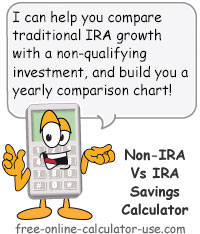

Follow me on any of the social media sites below and be among the first to get a sneak peek at the newest and coolest calculators that are being added or updated each month.