IMPORTANT: Numeric entry fields must not contain dollar signs, percent signs, commas, spaces, etc. (only digits 0-9 and decimal points are allowed).
Click the Terms tab above for a more detailed description of each entry.
Step #1:
Enter the year or the starting year of a range you want to check.
Step #2:
If you want to generate a list of leap years for a range of years, enter the ending range year.
Step #3:
Tap the "Calculate Leap Year(s)" button and scroll down to see the results.
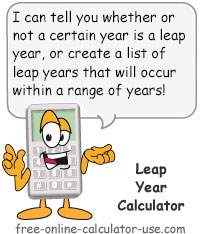

Follow me on any of the social media sites below and be among the first to get a sneak peek at the newest and coolest calculators that are being added or updated each month.