IMPORTANT: Numeric entry fields must not contain dollar signs, percent signs, commas, spaces, etc. (only digits 0-9 and decimal points are allowed).
Click the Terms tab above for a more detailed description of each entry.
Step #1:
Enter the appraised property value.
Step #2:
Enter the total of all outstanding mortgages against the property.
Step #3:
Enter annual line of credit interest rate percentage.
Step #4:
Enter up to 4 LTV ratios to compare.
Step #5:
Tap the "Calculate Comparison" button and scroll down to view the results.
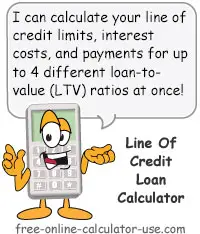

Follow me on any of the social media sites below and be among the first to get a sneak peek at the newest and coolest calculators that are being added or updated each month.