IMPORTANT: Numeric entry fields must not contain dollar signs, percent signs, commas, spaces, etc. (only digits 0-9 and decimal points are allowed).
Click the Terms tab above for a more detailed description of each entry.
Step #1:
Select an example equation and click the "Solve Linear Equation" button to see how the equations should be entered and how the calculator solves them. Continue solving examples until you are ready to enter your own equation.
Step #2:
Select the "---ENTER MY OWN---" option and enter your equation.
Step #3:
Click the "Solve Linear Equation" button. This will attempt to solve the entered equation. If a solution is found, the calculator will display the step-by-step process it used to arrive at the result.
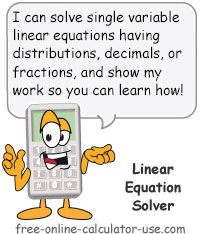


Follow me on any of the social media sites below and be among the first to get a sneak peek at the newest and coolest calculators that are being added or updated each month.