IMPORTANT: Numeric entry fields must not contain dollar signs, percent signs, commas, spaces, etc. (only digits 0-9 and decimal points are allowed).
Click the Terms tab above for a more detailed description of each entry.
Step #1:
Select the month and day, and enter the 4-digit year of the date of the first payment.
Step #2:
Select the loan's payment frequency.
Step #3:
Enter the three known loan terms and leave the unknown term blank.
Step #4:
Press the "Calculate Unknown" button. This will replace the "Missing term" text with the description of the calculated term, along with its numerical value.
Step #5:
If you would like to make any payment or rate modifications to the loan, tap the "Modify Loan" button. This will display a loan modification section where you can make up to 8 changes to the rate and/or payment amount.
Step #6:
To make a modification, tap the "Mod #" button for the next available modification. This will open a dialog containing where you can complete the following:
After ___ payments, change the rate to ___% and/or increase the payment by $____. Keep for [this payment] or [every payment].
Step #7
Once you have entered all modifications, swipe to the bottom of the modification panel and tap the "Recalculate" button. This will recalculate the loan based on your modifications.
Step #8
To print the amortization schedule (revised or otherwise), tap the "Amortization Schedule" button. This will open a new window containing the schedule.
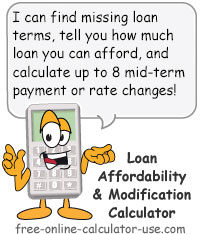

Follow me on any of the social media sites below and be among the first to get a sneak peek at the newest and coolest calculators that are being added or updated each month.