IMPORTANT: Numeric entry fields must not contain dollar signs, percent signs, commas, spaces, etc. (only digits 0-9 and decimal points are allowed).
Click the Terms tab above for a more detailed description of each entry.
Step #1:
Enter the name you would like to appear on the report card.
Step #2:
Select the fact number you would like to be quizzed on.
Step #3:
Scroll down and tap in the first answer field (light orange background).
Step #4:
Enter the answer for the first addition and then tab (arrow right) to the next field. This will start the timer and the correct answer tracker. Repeat entering the answer and tabbing to the next field until all fields have been answered and tabbed out of.
Step #5:
After each quiz, you can view and print the session report card. Tap the "Reset Quiz" button to repeat the quiz for the same fact. Tap the "Reset Session" button or choose a new fact to start a new session (be sure to print the report card before resetting the session).
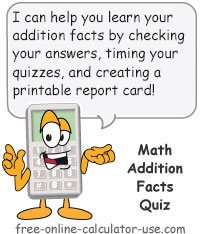


Follow me on any of the social media sites below and be among the first to get a sneak peek at the newest and coolest calculators that are being added or updated each month.