IMPORTANT: Numeric entry fields must not contain dollar signs, percent signs, commas, spaces, etc. (only digits 0-9 and decimal points are allowed).
Click the Terms tab above for a more detailed description of each entry.
Step #1
Select the method you would like to use for generating the hangman words. You can either:
- Enter your own list of words (separated by commas or line returns, but not both).
- Let the game choose the words from its built-in list of over 750 words.
- Or, if playing a 2 player game, you and your opponent can take turns entering and hiding a word (or short phrase) for the other.
Step #2
Select the number of players for the game. The game always defaults to 1 player after each game reset. For a 2 player game, the orange arrow will indicate whose turn it is to start guessing the hidden word.
Step #3
Once you generate the blank lines using the visible word method button, start tapping/clicking the keypad letter buttons to enter your guesses. If a chosen letter is found in the word, the letter's button will be disabled (turned grey) and the letter will be displayed in the blank(s) it occupies in the word. If a chosen letter is not found, the hangman will be added to and the letter's button will be disabled.
If you find all of a word's letters before the hangman is completed (head, body, arm 1, arm 2, leg 1, and leg 2), your number of wins will be incremented. If the hangman is completed (hung) before you find all letters in the word, only the number of tries will be incremented (#wins of #tries). In either case, win or lose, the "Reset for Next Word" button will be enabled.
Step #4
After clicking the "Reset for Next Word" button, the visible word method button will once again be enabled. Tapping or clicking the button will generate and hide the new word. In the case of randomly generated or single entered words, you can continue to play the game indefinitely.
On the other hand, if you have entered your own list of words, each word will be removed from the list as it is used. Once all words have been used you will be prompted to reset the game.
Important: Entered words must be letters only (no punctuation marks or symbols).
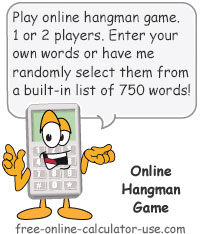

Follow me on any of the social media sites below and be among the first to get a sneak peek at the newest and coolest calculators that are being added or updated each month.