IMPORTANT: Numeric entry fields must not contain dollar signs, percent signs, commas, spaces, etc. (only digits 0-9 and decimal points are allowed).
Click the Terms tab above for a more detailed description of each entry.
Step #1
Enter a list of fractions and mixed numbers, each separated by a comma. For mixed numbers, separate the whole number portion from the fraction portion by a single space (1 1/2).
Step #2
Click the "Order Fractions" button and scroll down to view the results.

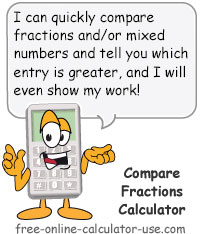



Follow me on any of the social media sites below and be among the first to get a sneak peek at the newest and coolest calculators that are being added or updated each month.