IMPORTANT: Numeric entry fields must not contain dollar signs, percent signs, commas, spaces, etc. (only digits 0-9 and decimal points are allowed).
Click the Terms tab above for a more detailed description of each entry.
Important!
My expertise is creating online calculators based on known formulas, not obstetrics, gynecology, or paternal law. So if you have questions related to any of those fields, please seek out the advice or counsel of a qualified physician or attorney.
Step #1
Select the month, day, and year your baby is due.
If you would like the calculator to remember your due date for your next visit, place a checkmark in the remember checkbox.
Step #2
Click the "Create Countdown Calendar" button and scroll down to view and print the results.
Note
This pregnancy calculator generates conception dates based on averages and therefore can only be considered to be estimates.
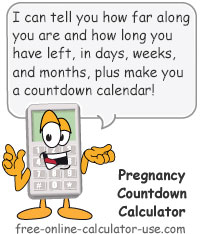

Follow me on any of the social media sites below and be among the first to get a sneak peek at the newest and coolest calculators that are being added or updated each month.