IMPORTANT: Numeric entry fields must not contain dollar signs, percent signs, commas, spaces, etc. (only digits 0-9 and decimal points are allowed).
Click the Terms tab above for a more detailed description of each entry.
Step #1:
Select the number of decimal places you would like the calculated measurements rounded to.
Step #2:
Select which side of the right triangle you wish to solve for (Hypotenuse c, Leg a, or Leg b).
Step #3:
Enter the two known lengths of the right triangle.
Step #4:
Tap the "Calculate Unknown" button. This will solve for the missing length and, if you have an HTML5 compatible web browser, redraw the triangle.
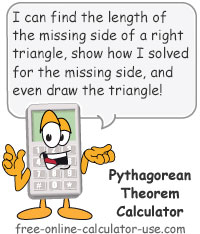


Follow me on any of the social media sites below and be among the first to get a sneak peek at the newest and coolest calculators that are being added or updated each month.