IMPORTANT: Numeric entry fields must not contain dollar signs, percent signs, commas, spaces, etc. (only digits 0-9 and decimal points are allowed).
Click the Terms tab above for a more detailed description of each entry.
Step #1:
Enter or paste numbers in data set (separated by comma, space, or return) into the top field of the calculator.
Step #2:
Tap the "Calculate Standard Deviation" button and scroll down to view the results. In addition to displaying all of the stats based on the data set, the results will also include the step by step process the calculator used to generate the results.
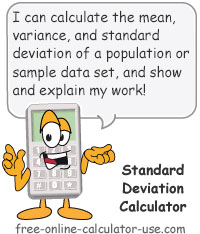


Follow me on any of the social media sites below and be among the first to get a sneak peek at the newest and coolest calculators that are being added or updated each month.