IMPORTANT: Numeric entry fields must not contain dollar signs, percent signs, commas, spaces, etc. (only digits 0-9 and decimal points are allowed).
Click the Terms tab above for a more detailed description of each entry.
Step #1:
Choose your preferred unit of measurement -- Standard or Metric.
Step #2:
Choose your gender.
Step #3:
Enter your current age.
Step #4:
Enter your height in inches or centimeters. If you are working with Standard measurements, expanding the description will reveal a mini calculator for quickly converting feet-inches to inches.
Step #5:
Enter your weight in pounds or kilograms.
Step #6:
Click the "Calculate BRM" button, which will display your calculated basal metabolic rate, the daily calories burned at each activity level, and a year-by-year chart and graph showing how your BMR will change as you age.
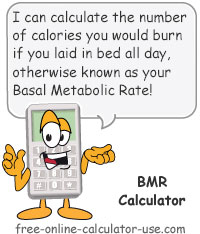

Follow me on any of the social media sites below and be among the first to get a sneak peek at the newest and coolest calculators that are being added or updated each month.