IMPORTANT: Numeric entry fields must not contain dollar signs, percent signs, commas, spaces, etc. (only digits 0-9 and decimal points are allowed).
Click the Terms tab above for a more detailed description of each entry.
Step #1
Select the number of dice to roll.
Step #2
Select the number of sides each dice will have. If you select 6 sides, dice images will be displayed.
Step #3
Select your preferred shake timing (random stop or manual stop).
Step #4
Select your roll display preference (current only or current with history).
Step #5
Click the "Roll Dice" button to generate a dice roll.
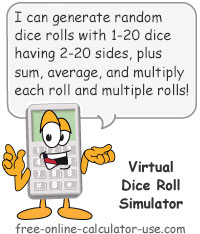
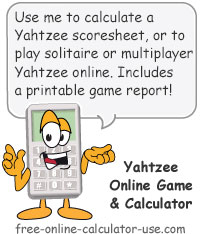

Follow me on any of the social media sites below and be among the first to get a sneak peek at the newest and coolest calculators that are being added or updated each month.