IMPORTANT: Numeric entry fields must not contain dollar signs, percent signs, commas, spaces, etc. (only digits 0-9 and decimal points are allowed).
Click the Terms tab above for a more detailed description of each entry.
Step #1
Select the use type (calculator, solitaire, or number of players).
Step #2
If "Calculator" is selected in Step #1, roll your dice up to three times for each turn, and enter the score as you would if you had a paper version of the scoresheet.
If "Solitaire" is selected in Step #1, click the "Roll Dice" button to begin the first of thirteen turns, each allowing for up to three rolls of the dice.
If multiplayer is selected in step #1, enter the names of each player, and then have the first player listed click the "Roll Dice" button to begin the first of thirteen turns for each player.
Step #3
In the case of solitaire or multiplayer, at any point during each turn, the current player can fill their combination choice by clicking the button displaying its score, after which the next turn begins.
Step #4
For solitaire, after all 13 turns have been completed, a games summary (high, average, and total scores) and a printer-friendly report button will be displayed beneath the scoresheet.
For multiplayer games, after all players have completed their 13 turns, a winner is declared and a printer-friendly report button will be displayed beneath the scoresheet.
Step #5
To start a new solitaire or multiplayer game, click the "New Game" button that will appear at the end of each game.
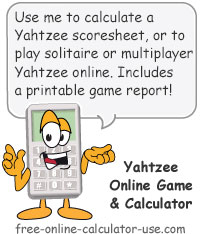
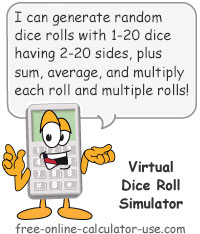

Follow me on any of the social media sites below and be among the first to get a sneak peek at the newest and coolest calculators that are being added or updated each month.