IMPORTANT: Numeric entry fields must not contain dollar signs, percent signs, commas, spaces, etc. (only digits 0-9 and decimal points are allowed).
Click the Terms tab above for a more detailed description of each entry.
Step #1:
Enter the original amount borrowed.
Step #2:
Enter the annual interest rate of the loan.
Step #3:
Enter the monthly payment amount.
Step #4:
Select the month and enter the 4-digit year of the date of the first payment.
Step #5:
Indicate whether or not you have made the payment for the current month.
Step #6:
If you would like a schedule of payments made to be included in the results, move the slider to "Yes."
Step #7:
Click the "Calculate Payoff Amount" button.
Step #8:
If you chose to include a schedule of payments made in the results and would like to open a printer-friendly report for printing, scroll to the bottom of the schedule and click the "Printer Friendly Report" button. This will open the report a new window for printing.
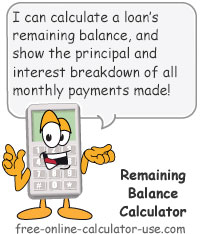

Follow me on any of the social media sites below and be among the first to get a sneak peek at the newest and coolest calculators that are being added or updated each month.