IMPORTANT: Numeric entry fields must not contain dollar signs, percent signs, commas, spaces, etc. (only digits 0-9 and decimal points are allowed).
Click the Terms tab above for a more detailed description of each entry.
Step #1:
Tap the plus (+) icon to expand complete the Retirement Needs section of the calculator.
Step #2:
Tap the plus (+) icon to expand and complete the Basic Fund Variables section of the calculator.
Step #3:
If you are making any one-time, lump sum contributions to your fund, tap the plus (+) icon to expand and complete the Lump Sum Contributions section of the calculator.
Step #4:
If you will have other income sources after retirement, tap the plus (+) icon to expand and complete the Post-Retirement Incomes section of the calculator.
Step #5:
Click the Calculate Retirement Plan button. Clicking the button will populate the result fields in the Retirement Fund Forecast section, display chart showing the year-to-year growth and decline of your retirement fund, and display a button to open the full report in a printer-friendly window.
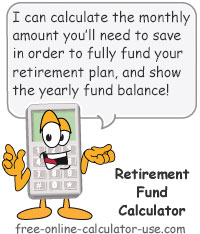

Follow me on any of the social media sites below and be among the first to get a sneak peek at the newest and coolest calculators that are being added or updated each month.