IMPORTANT: Numeric entry fields must not contain dollar signs, percent signs, commas, spaces, etc. (only digits 0-9 and decimal points are allowed).
Click the Terms tab above for a more detailed description of each entry.
Step #1:
If you would like the Timesheet Calculator to calculate your gross pay for you, complete the rate description and hourly rate for each different hourly rate you will be tracking.
Step #2:
Select the default rate option you would like the calculator to use.
Step #3:
Enter the number of pay period hours at which the average overtime method will kick in.
Step #4:
Select the month, day, and year of the date the pay period starts on.
Step #5:
Select the month, day, and year of the date the pay period ends on.
Step #6:
Select your preference for how the calculator formats the time totals (HH:MM or HH.HH).
Step #7:
Select the number of time blocks per day you would like the calculator show.
Step #8:
For each workday in the pay period, open the corresponding day title and enter your In and Out times and applicable Rate id's for that day. The calculator will update the total each time you enter a new In/Out/R# set of times.
Step #9:
Once all In/Out times are entered for all of your workdays, and if you completed the rate entries in the top section of the calculator, you can tap the "Calculate Gross Pay" button. This will populate the hours and wage detail table located just below the button.
Step #10:
Fill in the name and end date (both are optional), and then tap the "Printer Friendly Report" to open a wage and hours report that you can print out and file for your records.
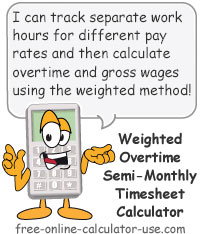

Follow me on any of the social media sites below and be among the first to get a sneak peek at the newest and coolest calculators that are being added or updated each month.