IMPORTANT: Numeric entry fields must not contain dollar signs, percent signs, commas, spaces, etc. (only digits 0-9 and decimal points are allowed).
Click the Terms tab above for a more detailed description of each entry.
Step #1:
Select the number of decimal places you would like the results rounded to.
Step #2
Enter the known measurement while leaving the other 5 fields blank.
Step #3:
Click the Solve 30 60 90 Triangle button and scroll down to view the results and the step-by-step solutions for all unknown measurements.
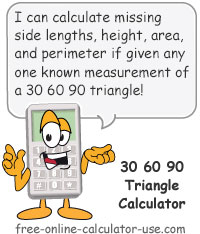

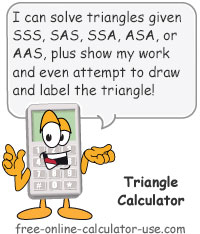
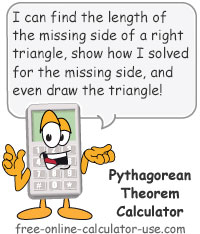

Follow me on any of the social media sites below and be among the first to get a sneak peek at the newest and coolest calculators that are being added or updated each month.