IMPORTANT: Numeric entry fields must not contain dollar signs, percent signs, commas, spaces, etc. (only digits 0-9 and decimal points are allowed).
Click the Terms tab above for a more detailed description of each entry.
Step #1:
Select the month, and year you want to start the plan, enter any monthly or one time additions, and select your payoff order preference.
Step #2:
For each debt you would like included in your Get Out Of Debt (G.O.O.D.) plan, enter the name, current balance, interest rate, monthly payment, payment type, and optional sort order, and then click the "+" button (may appear as "Add" or "Add Debt", depending on the width of your device).
Step #3:
After entering all of your debts, select and enter any booster rockets you want to add to your payoff plan and then scroll down to view the current results.
Step #4:
If you wish to print out your completed G.O.O.D. plan, tap the "Printer Friendly Report" button that will appear at the end of the results.
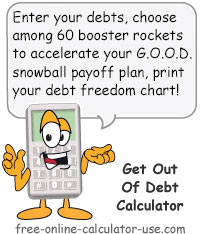

Follow me on any of the social media sites below and be among the first to get a sneak peek at the newest and coolest calculators that are being added or updated each month.