IMPORTANT: Numeric entry fields must not contain dollar signs, percent signs, commas, spaces, etc. (only digits 0-9 and decimal points are allowed).
Click the Terms tab above for a more detailed description of each entry.
Step #1:
For each debt you would like included in your rapid debt reduction (RDR) plan, ordered from lowest balance debt to highest balance, enter the name, current balance, interest rate, and monthly payment, and then click the "+" button (may appear as "Add" or "Add Debt", depending on the width of your device).
For each debt you would like included in your rapid debt reduction (RDR) plan, ordered from lowest balance debt to highest balance, click the "Add Debt Row" button and enter the name, current balance, interest rate, and monthly payment amount.
Step #2:
Once you have all of your debts entered, enter an optional accelerator amount to your RDR plan.
Step #3:
Click the "Calculate Plan and Savings" button. This will populate the "Results" chart, generate buttons for creating printer friendly reports, and display a bar graph comparing your current repayment plan with your new rapid debt reduction plan.
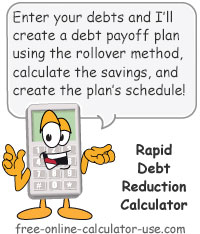

Follow me on any of the social media sites below and be among the first to get a sneak peek at the newest and coolest calculators that are being added or updated each month.