IMPORTANT: Numeric entry fields must not contain dollar signs, percent signs, commas, spaces, etc. (only digits 0-9 and decimal points are allowed).
Click the Terms tab above for a more detailed description of each entry.
Step #1:
Enter the number you would like to check.
Step #2:
Tap the "Prime Number Check" button. This will generate a "yes" or "no" answer, and if the number is not prime, the calculator will show the first divisor it found.
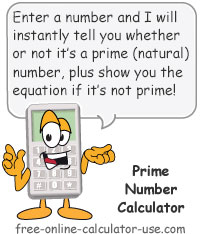


Follow me on any of the social media sites below and be among the first to get a sneak peek at the newest and coolest calculators that are being added or updated each month.