IMPORTANT: Numeric entry fields must not contain dollar signs, percent signs, commas, spaces, etc. (only digits 0-9 and decimal points are allowed).
Click the Terms tab above for a more detailed description of each entry.
Step #1
Select the month and year you started or will start college.
Step #2
Select the number of years you will be enrolled in college.
Step #3
Select the maximum number of loans you plan to take out each year.
Step #4
For each year, enter the loan variables for each student loan you did or will take out for that year (tap the info icons in the column headings for specific instructions) and then check the "Add" checkbox to include each entered loan in the calculations.
Step #5
Once you have entered all loans, tap the "Calculate Student Loans" button.
Step #6
You can view and/or print the loans totals and repayment schedule for all loans combined, or for each loan separately (loan drop-down menu located below the calculate button).
IMPORTANT: While you can enter both federal loans and private loans for financial planning purposes, please be aware that you cannot consolidate private loans with federal loans, nor can you consolidate your Parent's PLUS loan with your own federal loans.
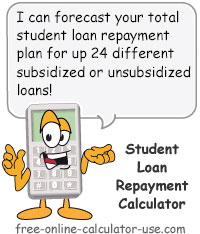
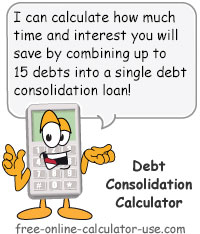
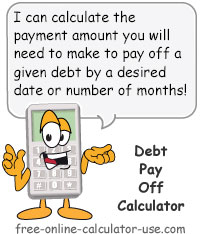


Follow me on any of the social media sites below and be among the first to get a sneak peek at the newest and coolest calculators that are being added or updated each month.