IMPORTANT: Numeric entry fields must not contain dollar signs, percent signs, commas, spaces, etc. (only digits 0-9 and decimal points are allowed).
Click the Terms tab above for a more detailed description of each entry.
Step #1:
Enter the amount of the auto loan you are considering.
Step #2:
If you would like to be made aware of how many hours you will need to work to pay the interest charges on the loan, enter your Real Hourly Wage. If not, leave the RHW field blank.
Step #3:
Select the number of different loan rate and term combinations you would like to compare. At least two will be required for the loan comparison report.
Step #4:
For each entry row, select the interest rate and the term (number of payments).
Step #5:
Tap the "Create Comparison" button. This will generate a Loan Comparison Chart, an Auto Loan Interest Cost bar graph, and a button for creating a printer friendly report.
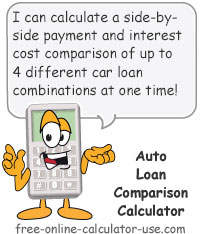
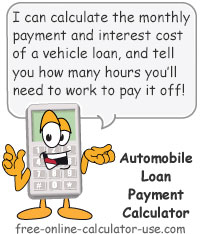

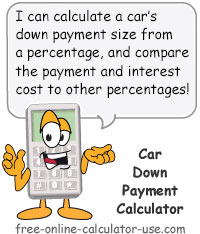

Follow me on any of the social media sites below and be among the first to get a sneak peek at the newest and coolest calculators that are being added or updated each month.