IMPORTANT: Numeric entry fields must not contain dollar signs, percent signs, commas, spaces, etc. (only digits 0-9 and decimal points are allowed).
Click the Terms tab above for a more detailed description of each entry.
Step #1:
Select the month and year you would like to start your non-monthly expense cash flow plan.
Step #2:
Enter the funds you currently have available to seed your non-monthly expense account.
Step #3:
Enter the monthly amount you can set aside to pay your non-monthly expenses as they come due. Tap the "Monthly Amount" button to enter month-by-month set-aside amounts to add to the monthly set-aside amount.
Step #4:
For each of your non-monthly expenses, enter the expense name and the enter the amounts due in each applicable month field. Tap the "+" button (may also appear as "Add" or "Add Expense" depending on the size of your device) to save the expense to your list.
Step #5:
When you are satisfied with your expense entries, tap the "Printer Friendly Worksheet" button located at the bottom of the calculator. This will open a new window containing your irregular expense list, along with your monthly cash flow report.
To print out a blank cash flow worksheet, tap the "Printer Friendly Worksheet" button before making any entries to the calculator.
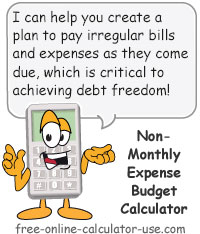



Follow me on any of the social media sites below and be among the first to get a sneak peek at the newest and coolest calculators that are being added or updated each month.