IMPORTANT: Numeric entry fields must not contain dollar signs, percent signs, commas, spaces, etc. (only digits 0-9 and decimal points are allowed).
Click the Terms tab above for a more detailed description of each entry.
Step #1:
Indicate whether or not you want to create a side-by-side comparison, or calculate the purchase and ownership costs of a single vehicle.
Step #2:
If you want the calculator to calculate how many hours you will need to allocate to working to cover the purchase and ownership costs, enter your Real Hourly Wage.
Step #3:
Complete all 16 of the purchase and ownership cost related fields. You can view the instructions for each field by tapping their adjacent "i" icons. Some of the entry rows also include expandable mini calculators for determining the values to enter into the main calculator.
Note if you are making a side-by-side comparison, you can save some time by completing all of the single scenario fields first, and then scrolling back up to the top of the calculator, moving the "Double?" switch to "Yes", and then tapping the "Copy #1 Entries to #2 Fields" button.
Step #4:
Tap the "Calculate Car Buying Cost" button. Clicking the button will populate the Purchase and Ownership Costs Chart cells with the calculated values, as well as generate a summary and a "Printer Friendly Report" button.
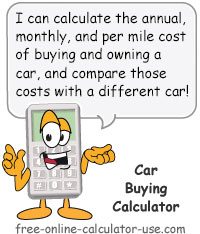
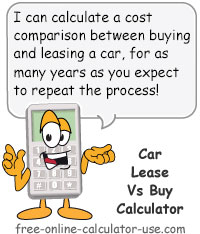
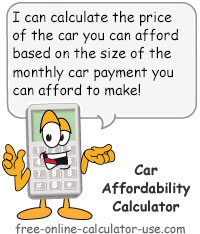
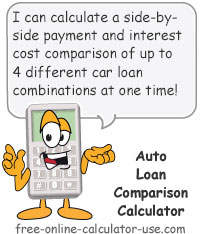


Follow me on any of the social media sites below and be among the first to get a sneak peek at the newest and coolest calculators that are being added or updated each month.